Minecraft
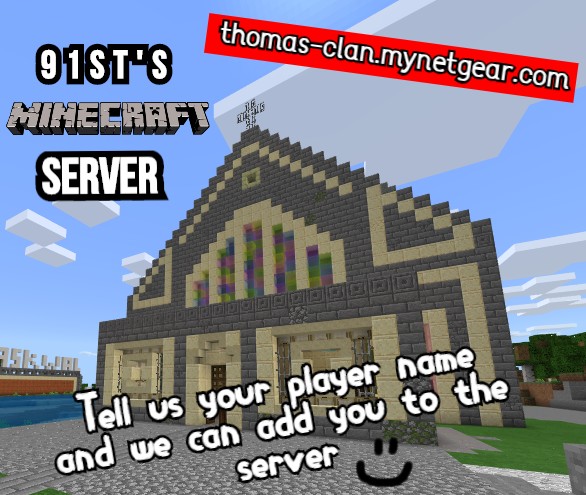
If your Cub/Scout would like to join his/her friends online in this new world, then please read on. The server uses the ‘Bedrock’ edition of Minecraft. Unfortunately, the server does not support the Java Edition, which you can get for PC only. We chose this edition because it is supported on more devices including smart phones, whereas the Java Edition is supported on PC only.
The lists below clarify which versions and platforms will be able to join the server:
Bedrock Edition platforms that allow joining a server:·
Android Smart Phone (4.2 ‘Jelly Bean’ minimum)
iOS (iPhone – iOS 8.0 minimum)
Windows 10
Windows Mobile
Samsung Gear VR
Fire OS (Amazon Kindle Fire, Amazon Fire Tablet, etc.)
Platforms that do not support servers yet (sorry!):·
PS4
Xbox
If you already have the Java Edition for PC, and if you bought it before 19th October 2018, then you can get the Bedrock Edition for free:https://www.windowscentral.com/how-redeem-free-copy-minecraft-bedrock-edition-windows-10-edition
Joining Instructions:
These instructions are for the Windows 10 edition of Minecraft. If you have one of the other platforms above, some details may be slightly different:
- You must have a Microsoft account, and a ‘Gamertag’ to be able to join. You can read about it here.
- Access to the server is controlled by a ‘Whitelist’. A user’s ‘Gamertag’ must be added manually before they can play.
- Email your ‘Gamertag’ to othomas@91stbristol.org.uk, and we will add it to the Whitelist;
- Now, in Minecraft click ‘Play’;
- Go to the ‘Servers’ tab, and click ‘Add Server’;
- In the box ‘Server Name’ – Give the new server a name (this can be anything);
- In the box ‘Server Address’ – Type thomas-clan.mynetgear.com;
- In the box ‘Port’ – leave as default 19132;
- Click ‘Save’ to save to the list or ‘Play’ to connect and play straight away;
- That’s it!
Scheduled Game Time
The Server is available most of the time but is sometimes taken down for maintenance.
Next big game Thursday the 28th of May at 7 pm.



